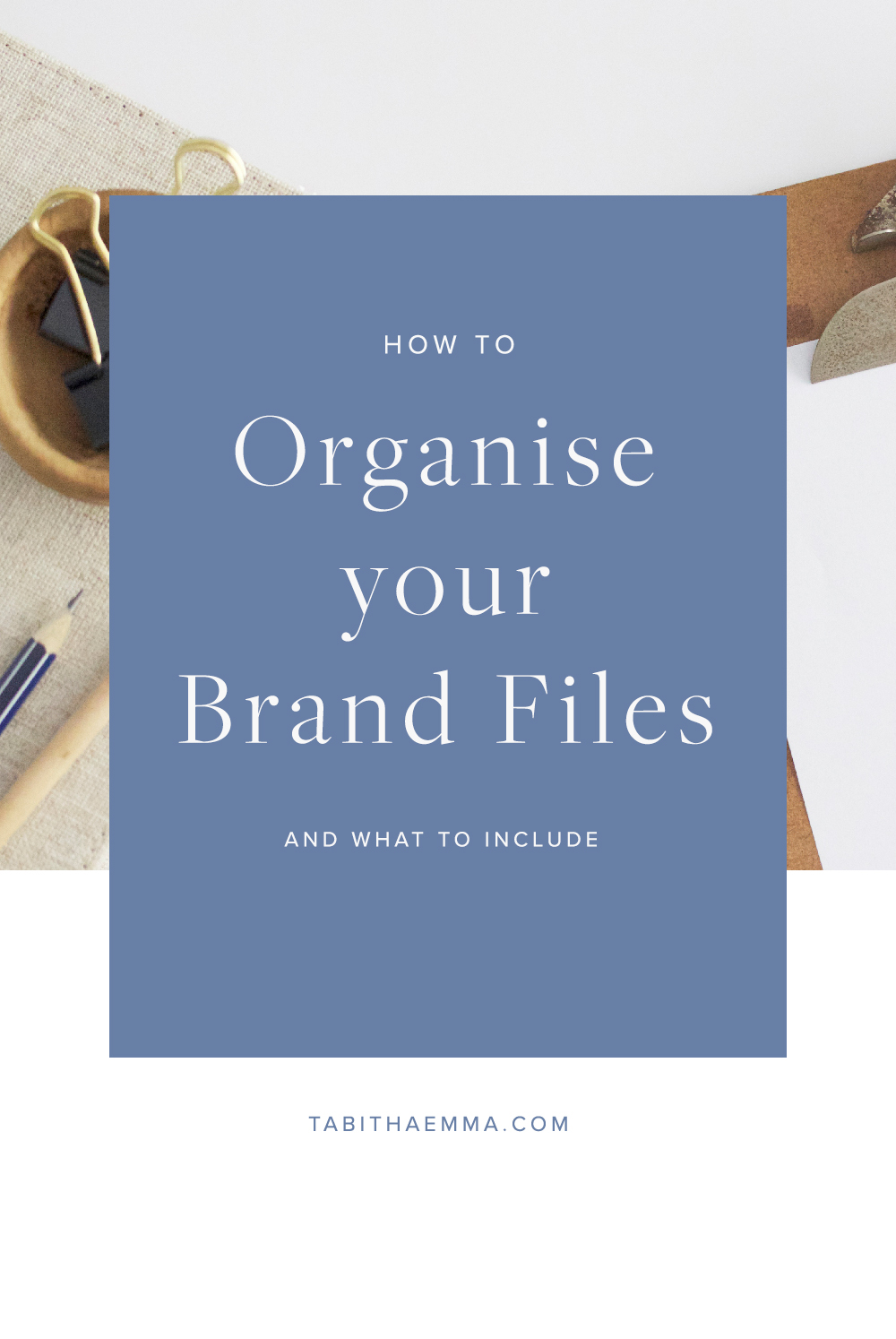
You have spent hours working out your brand style, designing your logo, brand elements, collateral and creating a nice collection of templates and guides.Creating all the parts of a brand takes time. It is also likely it was not all done at once or even all created by the one person. Perhaps you hired someone to create your core branding, but then tacked some of the other graphics yourself, or hired a freelancer to use the branding to create a one-off poster or flyer. Then later you decided to start a video series or a podcast and had to create graphics and templates for that too. Then perhaps you decided to tweak a few of the branding elements.It can be easy for it all to get messy, files all over the place, and you scrambling to find the right graphic, then going back through old emails to track it down. I am guilty of messy files, it can so easily happen. Unless you have a system.When I worked as an intern for a big design agency in Sydney, one of the big take away from the experience was seeing how well organised they kept their digital files. With a big team, occasional freelances and interns and big-name clients, they had to keep things well organised and a system and guidelines for saving files, so that it was always easy for anyone to find the files they need.This included a good folder system and also a file naming system.
Why is a good file system so important?
There a plenty of benefits to having a good filing system for your branding elements.
- If you have a good system, it makes it a lot easier to stay consistent in your visual branding, because you will be able to very easily grab the elements you need to pull together a design, and you won't be cheating, copy and pasting from an old graphics or using the eye dropping to grab colours. It also reduces the risk of accidentally using old versions and things getting messy.
- It makes it a lot easier to share your files. If you need to pass your files to a designer or someone else to work on something for you, or if your business grows and you need to share it with employees, then having well-structured files will make it easier for someone else to use it and find what they need.
- It is easier to back up and retrieve. If it is all in one place and organised, you can quickly make backups. If something goes wrong and your computer crashes. Having it all well organised on a backup, it will make it much easier to find and retrieve it.
- It saves you time. Rather than spending ages searching out a file and double checking, it is the right one. Or even thinking it may be lost and having to re-do it. Instead, you can very quickly get what you need, know where to find it and just get on with using it.
- Often the biggest mess happens with the working files and development. Keeping these separate from the finished files and well labelled, prevents confusion.
- Having the files well-organised will make it much easier to make small changes and adjustments later on. You can more easily see what files need to be changed and can make all the adjustments together without missing anything.
How to Name Your Files
Having a file naming structure prevents you from giving files random or silly names, and avoids the confusion over which files is the one you should be using.I recommend having a file naming system for your working files and another for final files. Cleaner file names for final files helps distinguish them as final documents, and more detailed working file names help organise things into what was done when and what revision it was.Working files-YourBrand_FileName_RoundNumberVersionNumber_Date.filetypeSo this could look like-TabithaEmma_PrimaryLogo_R1V2_230517.aiBy doing this, you can quickly and easily see what version the files and the date it was created. Going off the date last edited in the file manager, isn't always a reliable way of dating files. If you opened a file, made a tiny change or just saved it again after opening, then date is going to update. But by adding the date created to the file name, you can more easily see which file was created in what order, and track down the ones you need.Then for your final files- YourBrand_FileName_Final_Date.filetypeSo let's say we finish the primary logo, the final document will look like this-TabithaEmma_PrimaryLogo_Final_290617.ai
Structuring Your Folders and What to put in Each
Start Your folders with the big encompassing folder that will house all brand-related documents. Keep in mind that you may need to share it at some stage, so instead of calling it 'My Branding', label it with your business name e.g TabithaEmma_BrandingWithin that folder, you then need to create a folder for each part of your branding. While my area of expertise is in the visual branding, I would also recommend keeping other branding files in this main folder, as it then becomes the hub of your branding.So we would split it into, these 5. Depending on what you do you may not need all these, or you may need other types not listed here.
- Visual Branding
- Brand Voice and Copy
- Photography
- Video and Audio
- Legal
I am going to go into depth with the visual branding folder with you, but just briefly.
- In Your Brand Voice and Copy Folder- This is where you would keep documents with your brand voice overview, including words and phrases you commonly use and any guidelines for the language used. Then a copy bank file, which is where you can dump any phrases, quotes or sentences that you feel suits your brand and you may want to use or appropriate in your brand copy. You may also want a folder for final branding copy, such as mission statement, official bio, interview bio, about page text or brand video script.
- In Your Photography Folder- I would have 3 folders. One for profile photos of yourself, one for brand photography and one for bought stock photography. To save time, you may also want print and web resolution folders in each. You can batch this in photoshop by recording a re-sizing action and applying it to the whole folder.
- For the Video and Audio Folder- This is where you would store the brand-related intro sequences, and outro sequences and music. This is great if you regularly make videos or podcasts, as you have all your branded content in one place, and can always create new ones to replace them over time.
- Finally the Legal Folder- Now you may want Legal folders within other folders to hold the legal documents related to that topic or you could keep them all in this one folder. Whatever makes more sense to you. Or you could always do both, so it is always easy to find. This would include all your website legal documents such as Terms and Conditions, as well as any licenses for fonts, stock images or audio. Having well-organised documents means you quickly have proof of your rights and can double check at any time the terms of use of the brand elements you have purchased.
So let's dive into the Visual Branding files.These will be our folders:
- Guides
- Fonts
- Logo
- Patterns
- Elements
- Colour Palette
- Icons
- Templates
- Collateral
- Website
So let's dive into what each of these should contain and how to structure it. Of course, if anything isn't relevant to your brand, then just skip it.
- Guides- This is for the files that give you an overview of your branding and the guidelines of usages. SO this can be things like your brand board, mood board and style guide. If you worked on these yourself, you will want one folder for working files called 'Proofs' and the other for the final files for you to refer to.
- Fonts- Store all your brand fonts here. Even though you likely have them installed on your computer, it is good to keep a copy in your fonts in a set brand folder, to make it easy to share or change computers. These files do not need to follow the naming convention but can keep just the font name. You may want to have two folders in this folder, one for web fonts and one for desktop.
- Logo- Within this folder, you will need 2 folders: Primary Logo and Submarks. Within each of these, you need folders for the final files and the working files/proofs. For your logo you need to have:
- Full Color Primary Logo in .jpg, .png, .pdf and .eps- Black only Primary Logo in .jpg, .png, .pdf and .eps- White only Primary Logo in .jpg, .png, .pdf and .epsYou need the same formats for each submark or logo variation in the submark folder.
- Patterns- If you have the working files, separate working files from the final pattern files. If you have a lot of patterns and colour variations of each, you may want a sperate folder for each, but if you only have a few they can all go in the final files pattern folder. Be sure the final files are designed as seamless, so they can easily be repeated for whatever size they need to be used on.
- Elements- This folder is for all those miscellaneous brand elements that are used in your brand graphics, such as textures, borders, dividers, fancy bullet points, hand signatures, illustrations and any other little details that are used in your graphics. If you created any of these yourself be sure to again separate working files from final files. If you have elements that are created for very specific purposes, and not for use on a variety of applications, you may want to set them aside in a special folder, so there is no confusion about their usage.
- Colour Palette- While your hex codes and Pantone and CMYK values should all be in your guidelines folder, you may also have palette files set up for easy colour palette set up, such as .ase and .clr. You may also want a file with colour chips as. such, if you use Pantones, with the exact Pantone colours in boxes on illustrator, for easy printer reference.
- Icons- Under this folder include 3 folder, social media icons, website icons and print icons. Also, include a proofs/working files folder if you have the working files too.
- Templates- For your templates folder, split these according to use. Such as blog posts, Pinterest graphics, Twitter images, Facebook images, Instagram story templates, Worksheet templates, Slideshow templates and invoices. Each folder will also need an assets folder, as these are files that are editable having the assets for each template will make sure nothing breaks or gets lost. Assets include graphics, photos, fonts and any other placed objects.
- Collateral- Unlike templates which are editable files for creating graphics, the collateral folder is finished artwork, and often print files. Each item needs its own folder with a working files, assets and final documents folders. This is where you house things like business cards, flyers, contracts, catalogues, banners, social media headers and product packaging.
- Website- For your website, the files you include will depend on if you designed it yourself and the platform you are building it on. As I am a WordPress user, I am basing it on that, but if you use something like Squarespace, you won't need any code related files. I would divide your website files into; Wireframes, Working Files, Final Design, Theme, Plugins and Assets. In your FinalDesigns folder, you need a file for each page of your website design, and the files need to be layered and include notes so that they are easy to work from for coding. Your assets folder is where you house all the web sized images, videos and web fonts.
What areas of your brand folder system need improvement? Do you need to do a full overhaul and tidy up or just make a few small tweaks to make it easier?
I'd love to hear from you
Come join me on Instagram to chat more about this! You can comment on a post or send me a DM and let me know your thoughts or ask a question.


.png)








